- How to Open a Ticket for Opster’s Support Team
- How to Update a Ticket
- How to Escalate a Critical Production Issue
How To Open a Ticket for Opster’s Support Team
In Slack
- Write your question in the slack channel and mark it with :ticket: reaction.
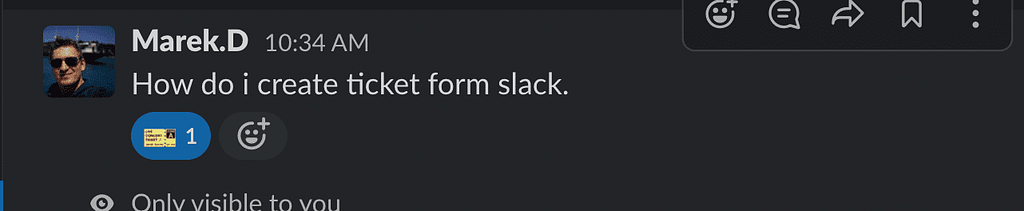
2. You will be asked to choose a ticket template. At the moment there is only one: “General Request.“
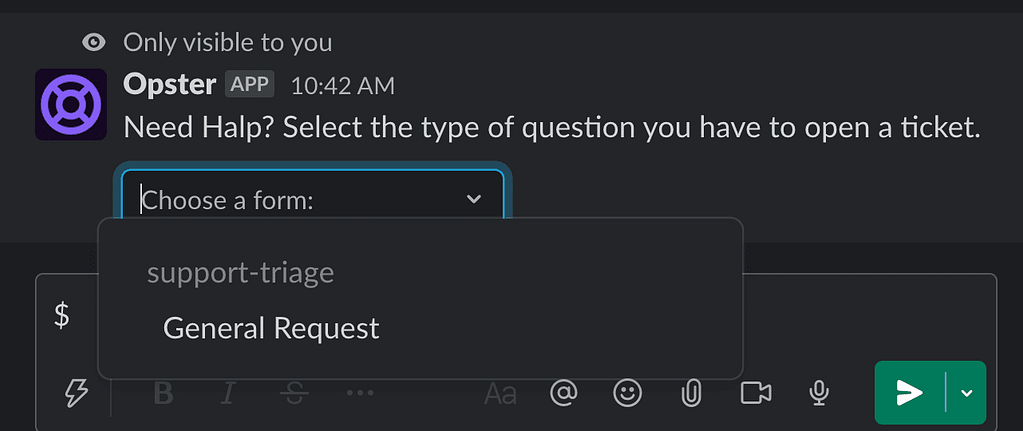
3. Fill out the ticket form. It is important to share as much information as you can, so we can provide the most accurate help.

4. A ticket will be created. You will see this type of reply in the thread below your question.

In Portal
1. Navigate to https://opster.atlassian.net/servicedesk/.
2. Select “Technical support”.
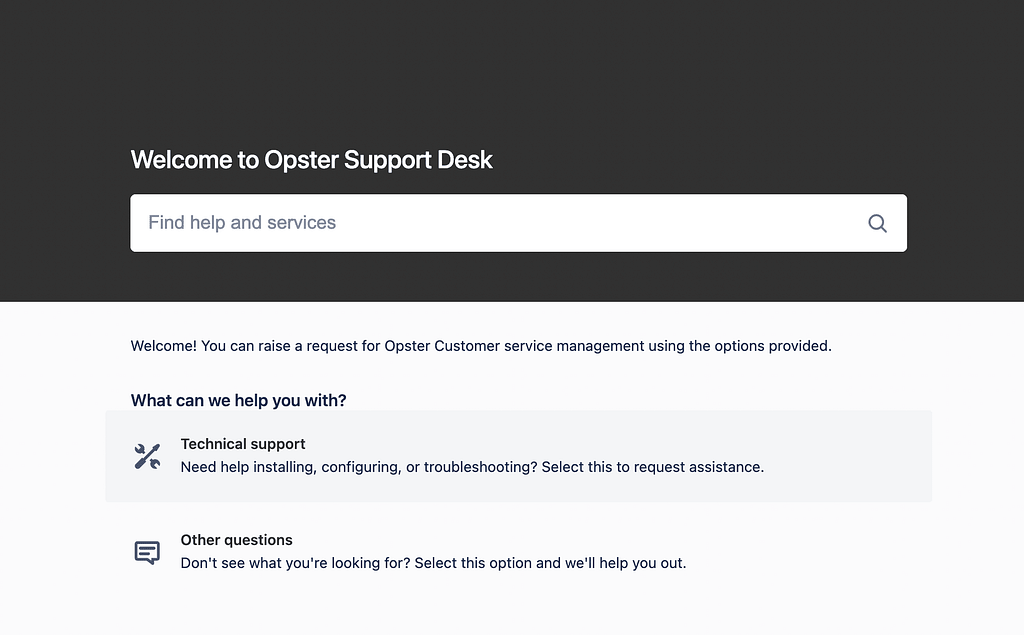
3. Fill in all necessary information and then hit the “Send” button.
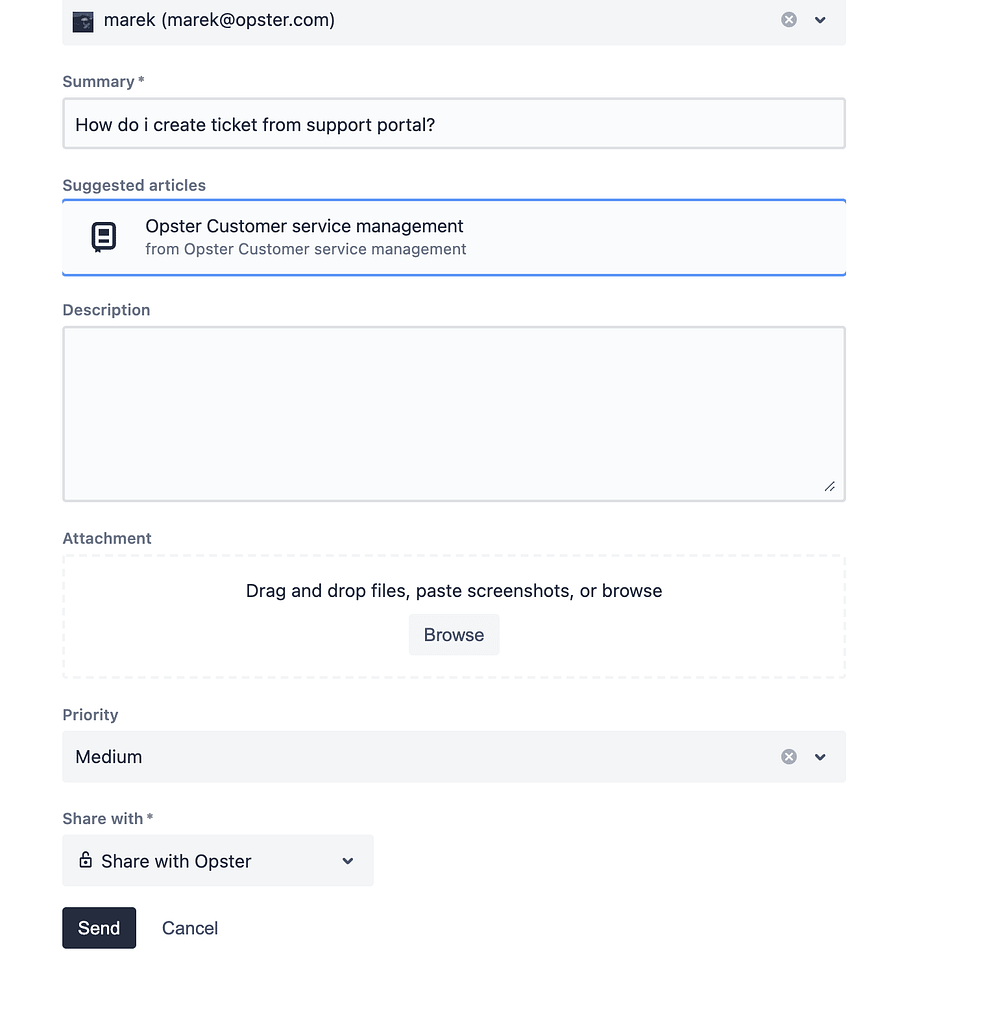
4. Your ticket will be created.

How To Update a Ticket
In Slack
You can update your ticket in slack by commenting under the thread.

In Portal
1. Navigate to https://opster.atlassian.net/servicedesk/.
2. You can see a list of your tickets by selecting one of the filters under the “Requests“ button in the upper righthand corner of the screen.

3. The list of tickets will appear.
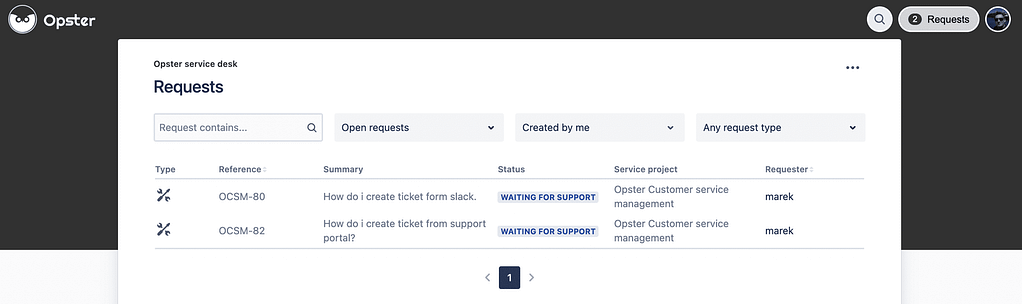
4. Select your ticket and add comments, attachments etc.
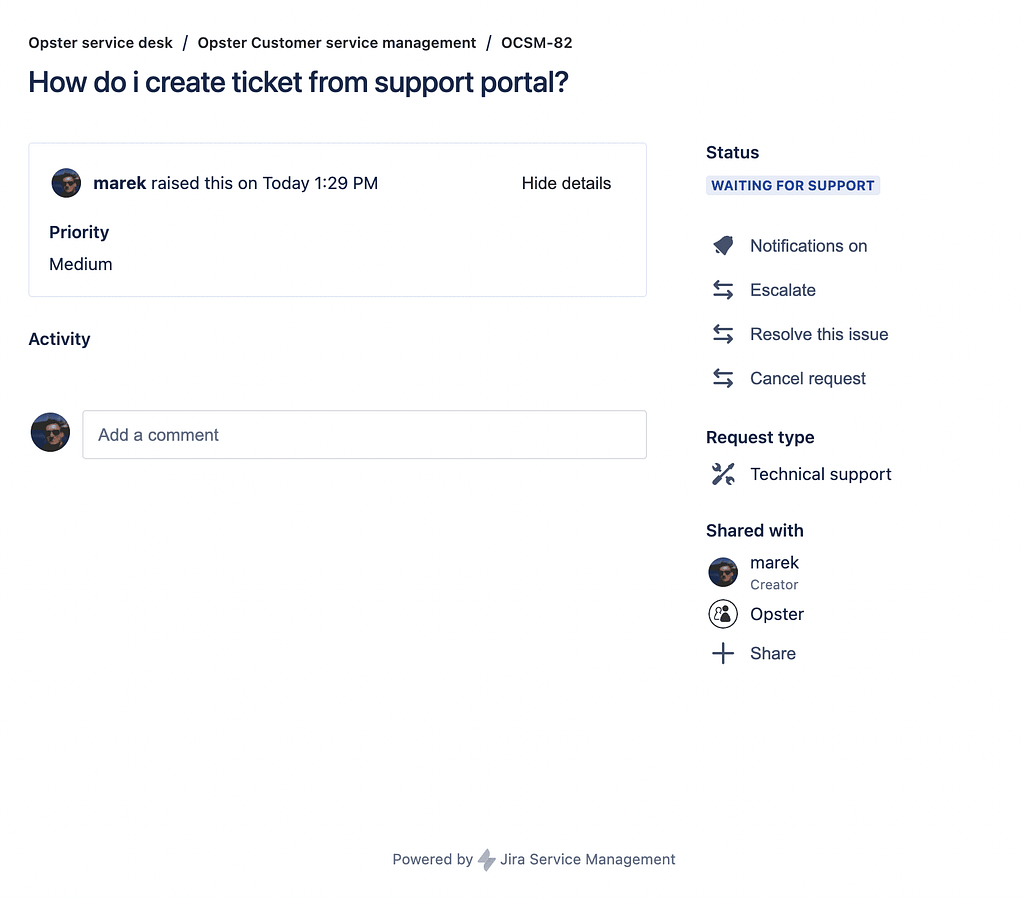
How to Escalate a Critical Production Issue
New Ticket
The ticket gets escalated to us if you create it with “Highest“ priority. You can set priority during ticket creation in both Slack and Portal.
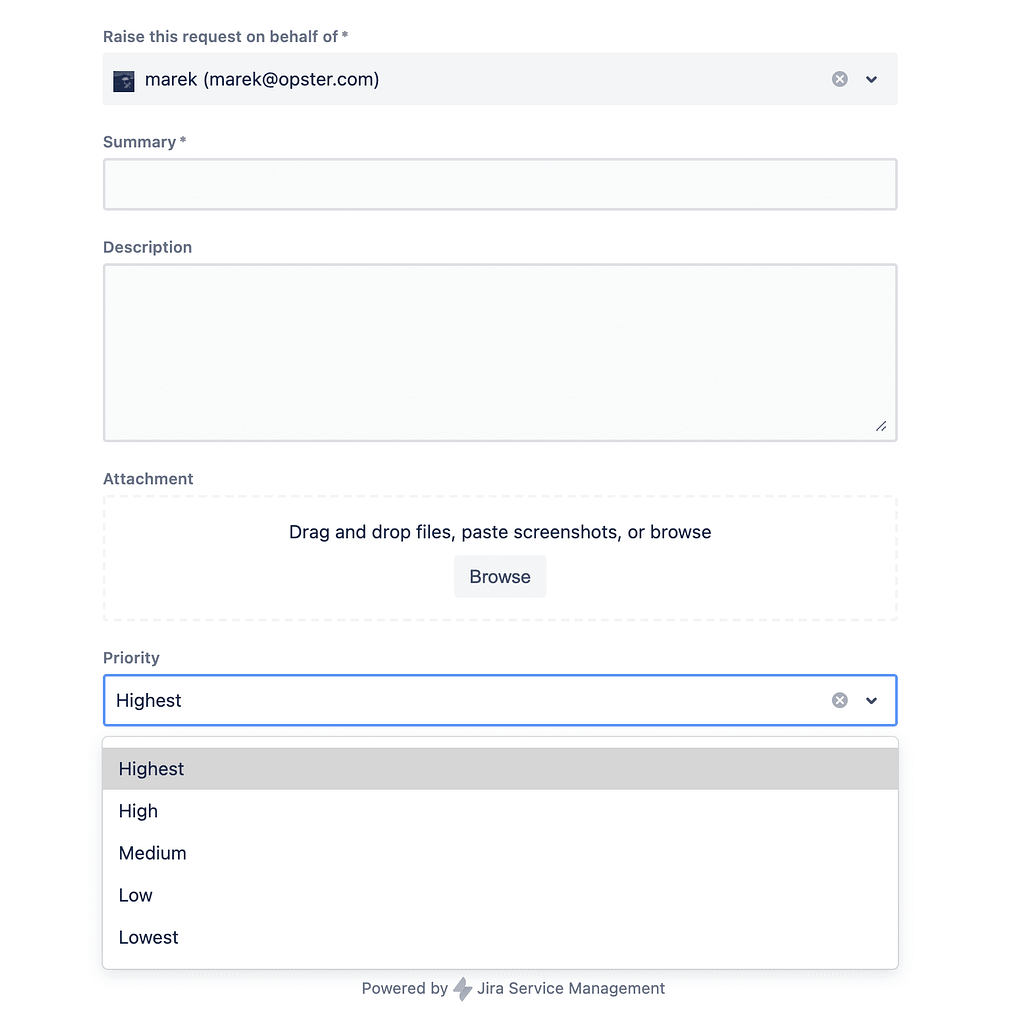
You can also set ticket priority during ticket creation in Slack.

Existing Ticket
You can escalate your ticket from slack by marking it with ![]() [:fire:] icon.
[:fire:] icon.

Inside the Portal, you can click on the right on the “escalate” link.

