Quick links
AWS
You can find the information about the type of virtual machine you are using (also known as an instance type) in the AWS Management Console. Please follow these steps:
- Sign in to: https://aws.amazon.com/ and log in using your credentials.
- Once you are logged in, you will see the AWS Management Console. Look for “EC2” under the “Compute” category or use the search bar at the top to search
for “EC2”. Click on it to go to the EC2 dashboard. - In the EC2 dashboard, look for “Instances” in the left sidebar menu under the “Instances” group. Click on it.
- On the Instances page, you will see a list of all your instances. Find the instance for which you want to know the type.
- Click on the instance you’re interested in. This will open the instance summary at the bottom of the screen. Look for “Instance type”. This will tell you the type of the virtual machine that you are using.
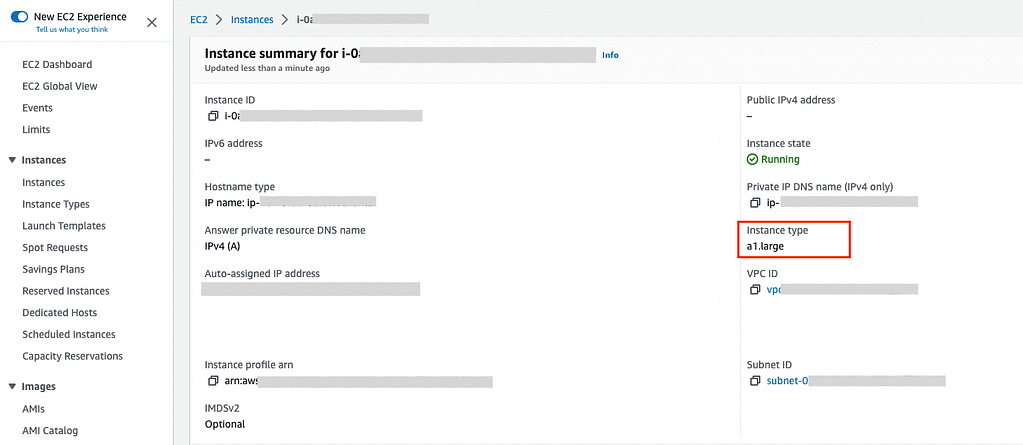
Azure
Here are the steps to find the type of virtual machine used in Microsoft Azure:
- Go to Azure Portal (https://portal.azure.com/) and log in using your credentials.
- Once logged in, you will find a list of services on the left-hand side panel. Click on “Virtual machines”. This will take you to a page with a list of all your VM instances.
- Find and click on the name of the virtual machine that you are interested in.
This will take you to an overview page for that specific VM. - On the VM overview page, you should see various details about your VM, including its “Size”. This “Size” is the type of virtual machine you are using. It will typically be a code like “Standard_D2s_v3” or “Standard_B1ls”.
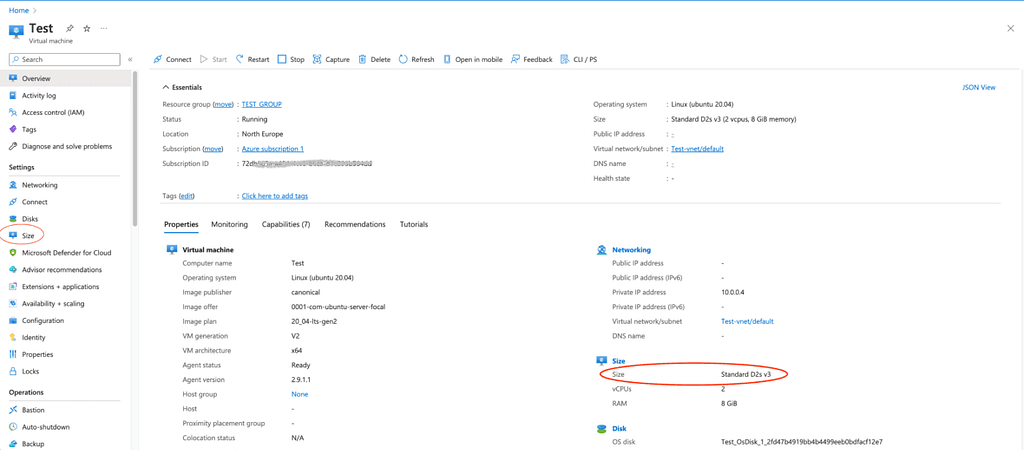
Google Cloud
Here are the steps to find the type of virtual machine used on Google Cloud Platform:
- Log in to your Google Cloud Platform account.
- In the navigation menu at the top left corner click on “Compute Engine”.
- Click on “VM instances” in the dropdown list that appears.
- You will be taken to a page listing all your VM instances. If you have multiple projects, ensure you’re looking at the correct one by selecting it from the dropdown at the top of the page.
- Find the VM instance whose type you want to know, and click on its name.
- In the VM instance details page, you should see a section named “Machine configuration”. Here, the “Machine type” row specifies the type of your VM instance. For example, it could say something like “e2-medium” or “n1-standard-1”, etc.
