Slack Channel for AutoOps Notifications
Follow the steps below to set up a webhook to send AutoOps notifications to a Slack channel.
Creating Incoming Webhook
1. Go to https://api.slack.com/apps
2. Press “Create new App”.
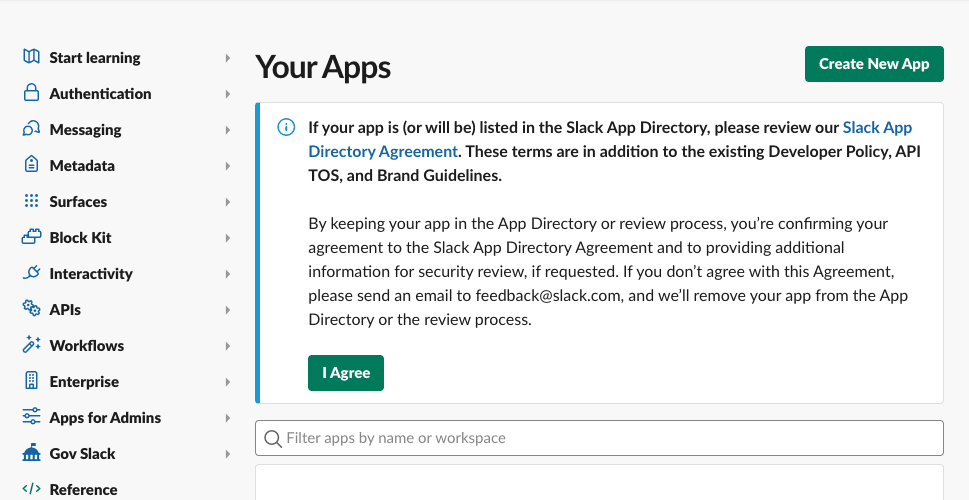
3. Select “From Scratch”.

4. Choose a name for your webhook (e.g., Opster webhook) and choose the workspace to create the app. Press ‘Create App’.
5. Select “Incoming webhook”.
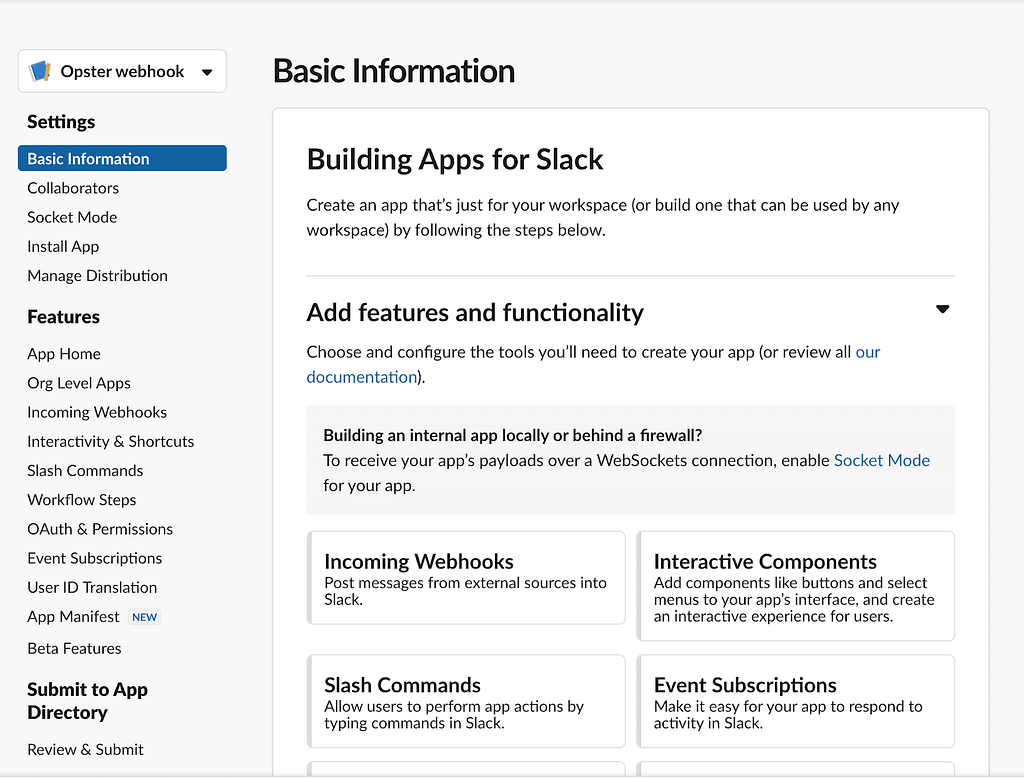
6. Toggle the “Activate Incoming Webhooks” to “On”.
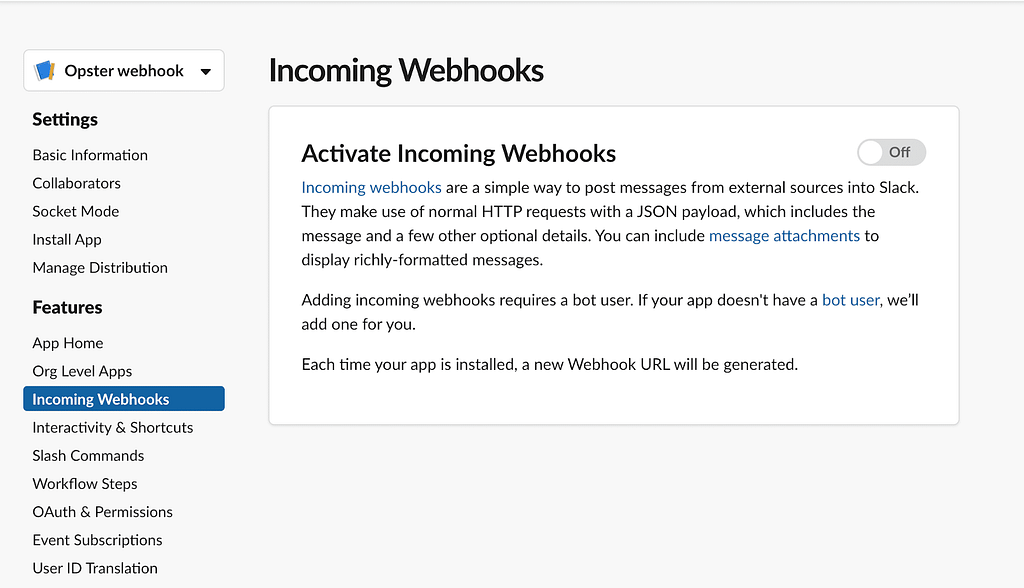
7. Select “Add New Webhook to Workspace”
8. Select a Slack channel from the list to receive the notifications and press “Allow”.
9. Copy the webhook URL to set up the webhook notification endpoint in AutoOps.
10. Add the webhook URL when creating the endpoint.
