Overview
A webhook enables an application to provide other applications with real-time information. A webhook is a user-defined HTTP callback (HTTP POST), which is triggered by specific events.
How to add a webhook notification
1. Go to Settings → Installation → Endpoint settings.
2. Press the ‘Add’ button.
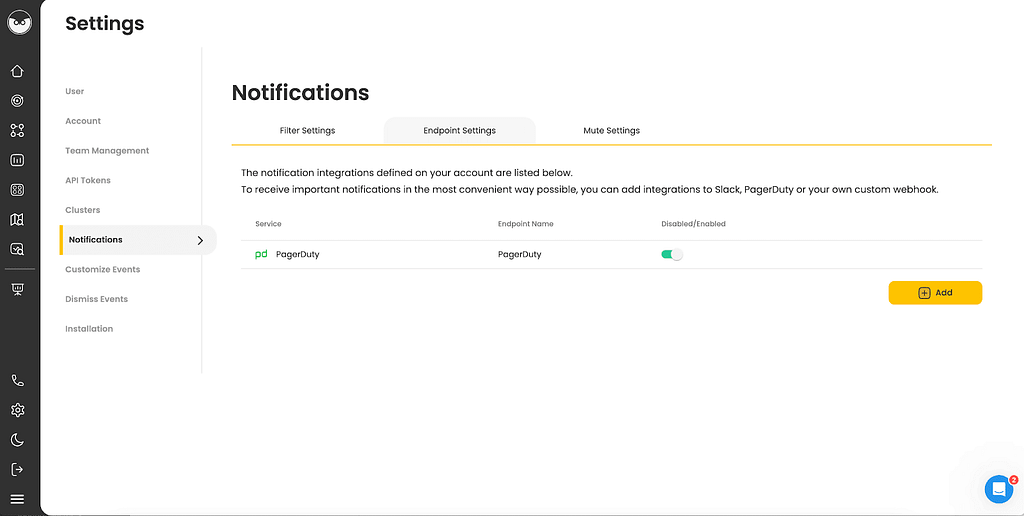
3. Select the ‘Webhook’ option.
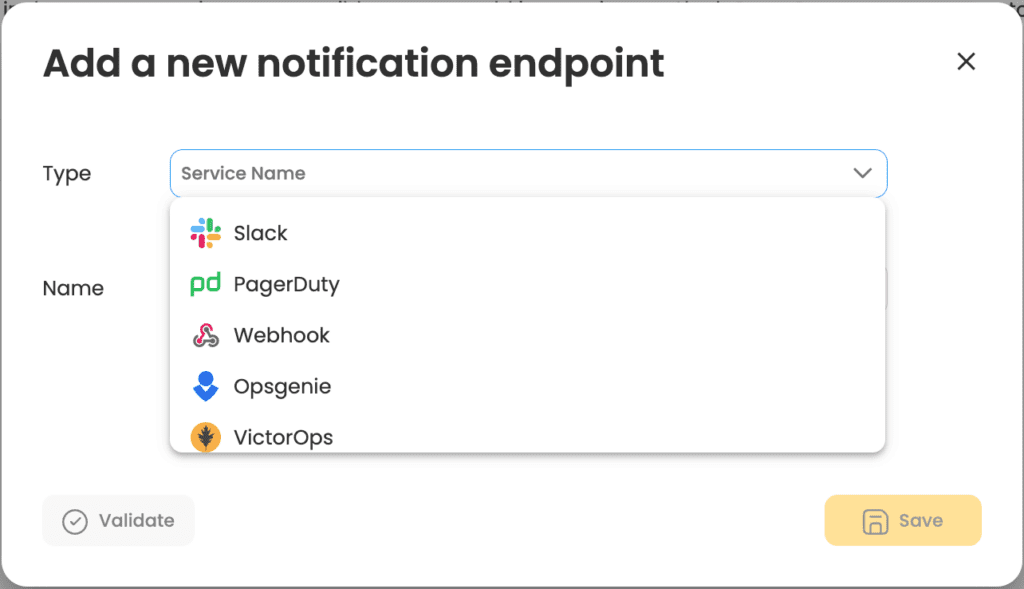
4. Enter the following details:
- Name – Enter a unique name for this webhook
- URL – This is the endpoint to which HTTP POST requests will be sent when certain events occur
- Method – POST
- Header – Content-Type, application/Json
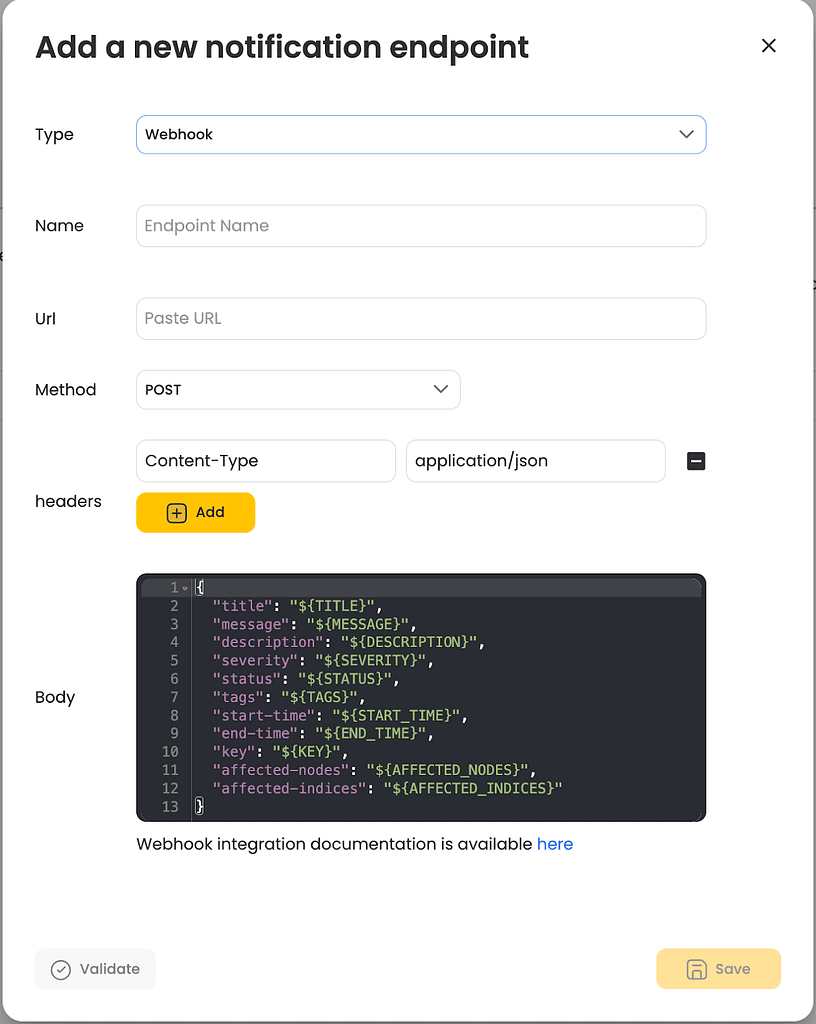
5. Review and update the message as it appears in the body section. AutoOps provides a set of optional fields to use in the message. It is recommended to read your application documentation for the expected message schema.
List of optional fields:
- CLUSTER_ID – Customer Cluster ID
- CLUSTER_NAME – Customer Cluster name
- TITLE – The title of the event.
- DESCRIPTION – The description of the issue that was found.
- SEVERITY – One of the 3 severity levels (High, Medium and Low).
- TAGS – Event sub-category.
- STATUS – Indicate if the event is currently open or close.
- MESSAGE – The background and impact of the issue
- START_TIME – The time the event was open.
- END_TIME – The time the event was closed.
- ENDPOINT_TYPE – The type of the endpoint (Slack, PagerDuty, Webhook, Opsgenie, VictorOps and MS Teams).
- AFFECTED_NODES – List of node names.
- AFFECTED_INDICES – List of indices names.
- EVENT_LINK – Direct link to the event in AutoOps.
6. Press ‘Validate’ to check your settings.
7. Press ‘Save’ to save settings.
8. Optional – You can test the webhook integration by using this site.
Important note:
When the Endpoint settings have been completed, continue to set up the notification filter to define which events you’d like to be notified about.
